 Writing this post is similar to opening pandora’s box. First and foremost: this is a post for parents. Parents: now that there are internet resources about how to do these things, you may need to do some of your own research as your children will always find a way.
Writing this post is similar to opening pandora’s box. First and foremost: this is a post for parents. Parents: now that there are internet resources about how to do these things, you may need to do some of your own research as your children will always find a way.
Recently, I have had more and more requests from Parents about how to monitor student computer use. My usual answer is that the Mission of the IT Department is to teach students and teachers how to effectively use technology, not to censor and regulate technology use. That being said, we still have to monitor computer use for Federal regulations and as per parental and law enforcement mandates. What this means is that I have a number of parents coming to me asking which services to use to monitor their students technology use. The truth of the matter is: There is no perfect solution, students will always find a way, and you have to be willing to do your own research to stay abreast of changes. If you are willing to do those things, read on for some examples.
Parental Controls
Every modern device comes pre-installed with a number of Parental Controls. As I deal almost entirely with Apple Products, that is where this is going to start. Rather than re-inventing the wheel, I am providing several links to resources for you to use:
- How to Kid-Proof your Mac: A very straightforward guide for managing and setting up parental controls on a Mac.
- Filtering the Internet on your Mac: This guide is from Apple and outlines how to monitor the internet for student computers.
- Setting up Parental Controls for iOS: If you are worried about parental controls for your students mobile devices (iPad and iPhone both).
- Setting up Parental Controls for iTunes: This will block specific content from the Apple stores.
Now, if you want to force things like Google Safe Search at home, you are going to run into issues. The reason here is that each user is allowed to manage their own Safe Search Settings. All of the school GAFE accounts should be locked down to filter the results but students will know that they only have to “switch-users” to bypass that security. So this is how you do it (and I apologize, it is a bit technical):
- Go to this site: Under option 3, it will walk you through how to configure the DNS settings for your router to require and Lock Safe Search.
Buy some Products
If you are not a technical person, you need to just buy some things. It is not a reflection on you, it is a decision to select the best for your tech-savvy youngsters. There are several schools of thought when it comes to young kids and technology. I am more of the opinion that we need to use positive reinforcement to get lasting change. The first service I want to introduce you to is a system called iBitz.
iBitz is a kid pedometer. What it does is couple with an award-winning app to unlock certain applications or phone time based upon pre-determined cut points. Basically with this service you are saying: “Kids go run around outside and when you are done playing, you can use your phone.” The beauty of iBitz is that it will do all of the monitoring and usage analysis for you.
 Now that we have talked about a fun app, lets get into the murky deeps of censorship for kids. There are two services that will allow you to externally lockdown all services that your student has access to.
Now that we have talked about a fun app, lets get into the murky deeps of censorship for kids. There are two services that will allow you to externally lockdown all services that your student has access to.
- SkyDog: Skydog is a parent designed wireless home router. It has the ability to set different internet filters per user as well as times and dates of appropriate use. The interesting part of SkyDog is it has a “Whitelist” that allows you to monitor computer use and send students to appropriate sites. The SkyDog itself is $149 which is not much more than a decent quality wireless router. It will work internationally as long as you can read english to select the proper menus and configurations.
- Kajeet Mobile: Now this one I am not sure will work outside of the US. Kajeet is a third party internet proxy. What it does is filter internet access based upon criteria you select. I had a chance to try out some of their software over the past few years and I am generally happy with the service. As a parent, I would purchase a Kajeet phone for my children to keep them protected.
As an aspiring parent, I plan on using all three of these services with my children. If you want to know more, or have specific questions, leave a comment and I will get back to you.
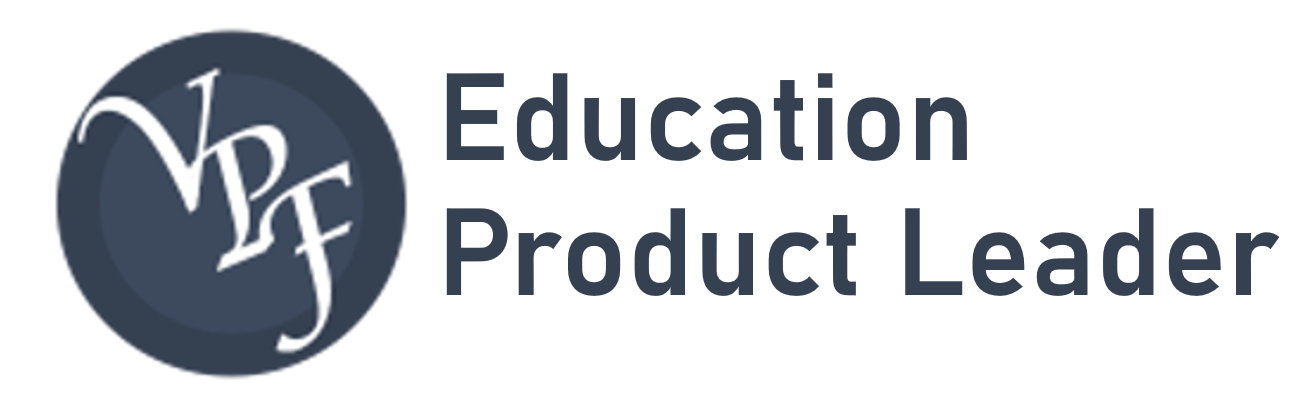
It is an excellent and the most valuable post for parents to know and understand well as how to keep their children safe and prevented in a digital world. The parents have a core responsibility to keep their eyes on their kids activities on the computer and online world.